How do I use WhatsApp video calling?
WhatsApp
video calling lets you place a video call to anyone using WhatsApp. Video
calling is only available to users who are on Android OS 4.1+. If your system
OS is not supported, video calling will not be available to you.
Note: Make sure you have a strong network
connection when placing or receiving video calls. A poor or improperly
configured connection may result in poor video and audio quality. If you are
connected to Wi-Fi, your video call quality is dependent on your wireless
network signal and your network data speed.
Placing
a WhatsApp video call
To
place a WhatsApp video call, simply open the chat with the person you want to
video call and tap on the phone button on top. Then tap Video call.
Receiving a WhatsApp video call
Learn
how to use WhatsApp video calling on iPhone
When someone video calls you, you will see an incoming WhatsApp video call screen. You can slide the green button to answer the video call, or slide the red button to decline the video call. Alternatively, you can tap on the message icon on the video call screen to decline the video call with a quick message.
When someone video calls you, you will see an incoming WhatsApp video call screen. You can slide the green button to answer the video call, or slide the red button to decline the video call. Alternatively, you can tap on the message icon on the video call screen to decline the video call with a quick message.


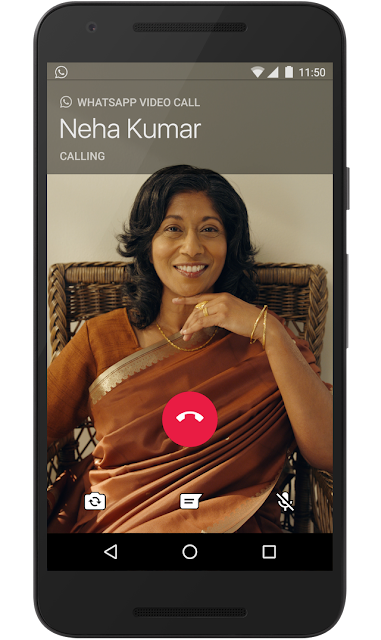










No comments:
Post a Comment